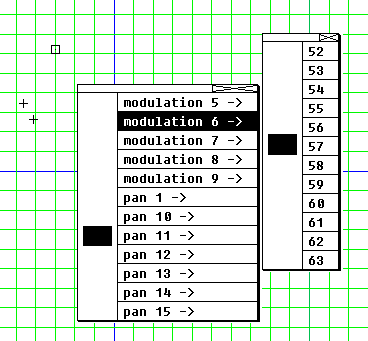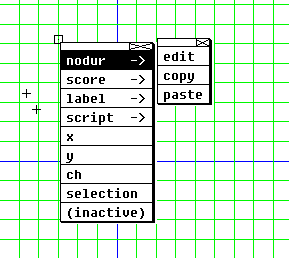GeoMaestro
GUI plug-ins: reference
RandPick
EditScore
RegRect
RegDisk
Hexagons
ModNodur
Clavier
LSeqCopy
AltClavier
AltInfos
ChooseDF
DistMap
CtrlEvent
EditEvent
PlotVolume, PlotPitch, PlotTime, PlotDur
RandPick
Selects events by chance in a rectangular area.
Set RandPickPerCent to the probability (from 0 to 100) for an event to be selected; default is 20
EditScore
Edit Csound scores in events.
See here for a comprehensive introduction
RegRect
Create a rectangular region called GenRegion, which can be useful in several ways (see Hexagons for an example)
RegDisk
Create a disk region called GenRegion
Hexagons
Click into GenRegion (it must have been defined before for example with RegRect or RegDisk) and drag the mouse: the segment you define will be the seed of an hexagonal pattern of events filling the region.
The events are created with an empty nodur, in the current channel.
ModNodur
Sets the volume and duration attributes of an event nodur
Click on an event and drag the mouse: the distance from the event will set the duration (the red reference circles are 1 second apart one from the other), the angle of the segment you draw wil set the volume increment. The actual values can be seen at the console.
Clavier
Fast way to create a new one-note event
If you click on an existing event, you can change its pitch with the Clavier ("clavier" means "keyboard" in French). If you click on an empty spot, a new event will be created (in the current channel) with volume ClavierVolume (default 63) and duration ClavierDuration (default 96)
LSeqCopy
This is supposed to be used with the LSeq projector.
LSeqCopyDX must be set to the horizontal distance between points B and C. Then, you can click on an event and drag the mouse: the event you clicked on will have multiple copies along the segment you drawed, one for each sequencer segment you crossed.
AltClavier
Clavier using alternate note names. See the comments in file lib/alt_tuning_utils.k for more
AltInfos
Emulation of the "Infos" mouse modes using alternate note names. See the comments in file lib/alt_tuning_utils.k for more
ChooseDF
Main menu for defining custom distortion functions of type Pit, Volume or Dur
See here for a comprehensive introduction
DistMap
Display a distortion map.
DistMapType must be either "Volume", "Pit", "Dur" or "Time"; while you can define it at the console, it is also automatically set by the ChooseDF plug-in if its MAP mode is on
Click on an event and drag the mouse: the length of the segment you draw sets roughly the resolution of the map, its direction (left or right) sets weither the distortion map will be calculated for the event coming from the right or from the left.
Then circles are displayed, covering the whole graphic area: if the mapped attribute (volume, pitch, duration or time) value in a given point is less than half the range, it is represented as a green circle more or less large; if the value is more than half the range, it is represented by a large green circle with a red disk inside, more or less large (see the images below).
- for pitch and volume the range is DistMapValMin (def. 0) to DistMapValMax (def. 127)
- for duration, it is DistMapValMin to DistMapValMaxDur (def. DURDISTSCALE)
- for time, it is +/- DistMapRangeTim (def. TIMDISTSCALE)
This plug-in is a complement to the "show distortions" mouse mode.
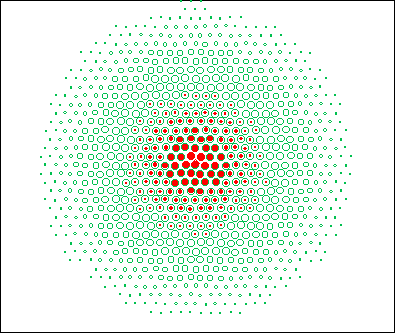 high resolution
high resolution
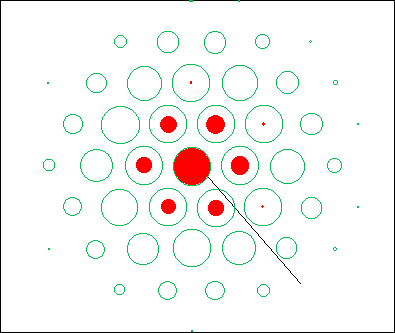 low resolution
low resolution
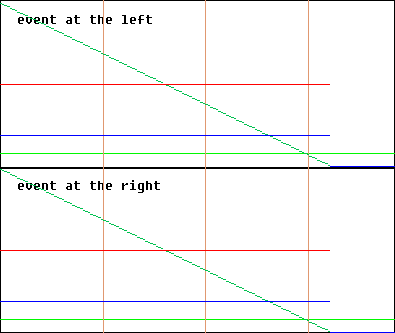 corresponding "show distortions" (see the green line)
corresponding "show distortions" (see the green line)
CtrlEvent
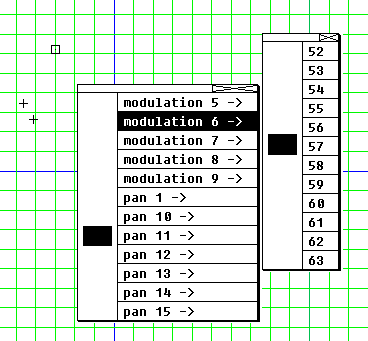
This plug-in lets you create a new event in the current channel, whose nodur is a controller message from the ones registered in the CtrlMap array. Simply click where you want the event to be, then go to the sub-menu corresponding to your chosen controller and set its value there.
If you click on an existing event, it will be replaced by the new one
EditEvent
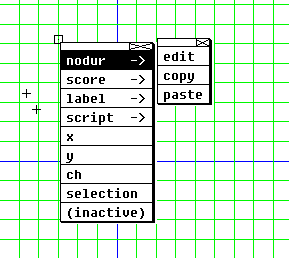
... is a direct way to edit all fields of an active event. You can also copy/paste data from an event to another.
PlotVolume, PlotPitch, PlotTime, PlotDur
Requires Scilab, a multiplatform open source math package. This allows nice 3-D plots of the distortion functions, such as the ones in this page.
(more here later ...)
-- Back --
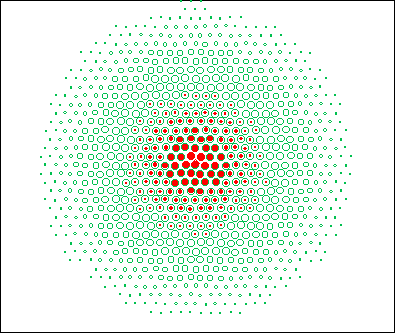 high resolution
high resolution
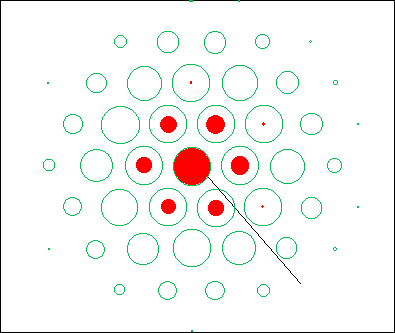 low resolution
low resolution
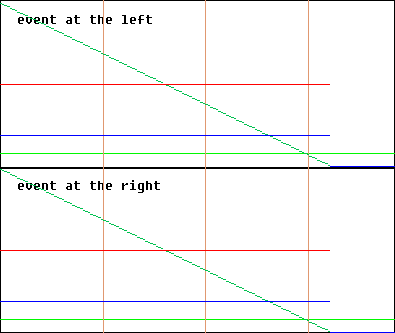 corresponding "show distortions" (see the green line)
corresponding "show distortions" (see the green line)